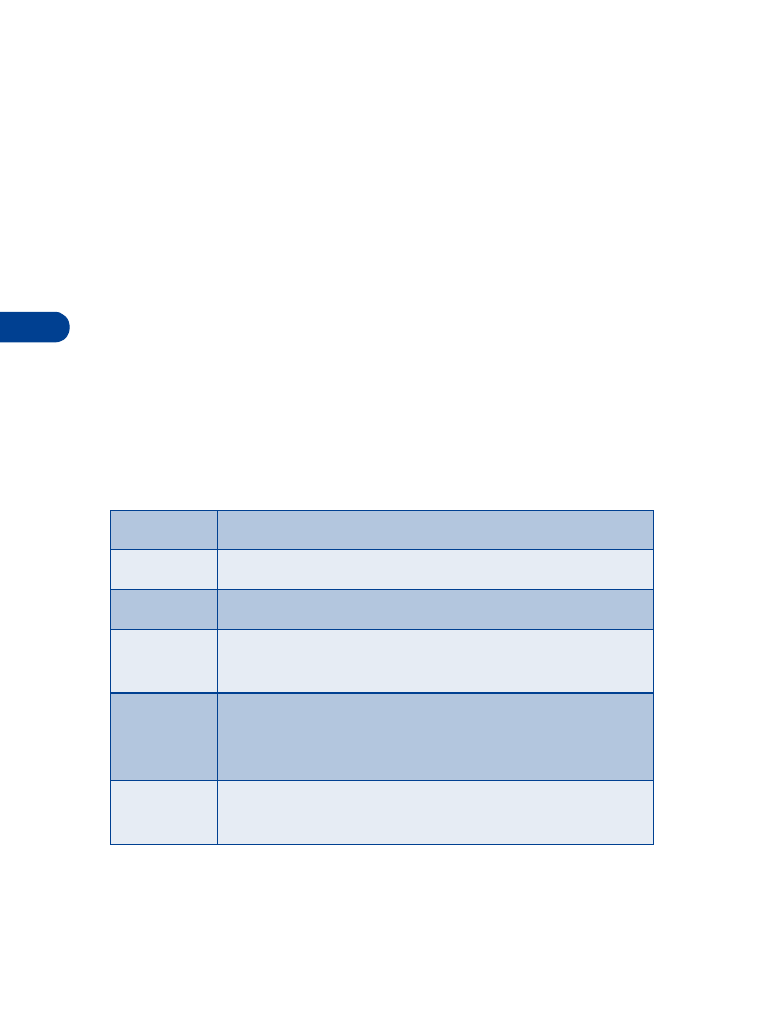
Use the phone book
Note: Your phone book stores up to 200 names with phone numbers.
Numbers can contain 32 digits; names can contain 26 characters.
Make entries unique; you cannot store identical names in your phone.
Example: You can’t have one entry for John Jones with a home number
and another entry for John Jones with a work number. You need to store
the names as John Jones Work and John Jones Home.
If you enter a name that is already in your phone book, the message Replace?
appears, followed by the stored name. Press Back to end this sequence
without replacing the name.
• USE PHONE BOOK MENUS
The phone book has several menus. These menus appear when you press
Names. Use the scroll keys to move to the menu you want to use.
Search
Search for a specific name.
Add new
Enter new names and numbers.
Options
Choose a scrolling view and show the memory status.
One-touch
dialing
Assign one to one-touch dial locations (speed dialing).
See “Use one-touch dialing” on page 52.
Erase all
Erase all names and numbers. To erase one name and
number at a time, while viewing the name press Details
or Options. Scroll to Erase. Press Select.
Own
number
Display your own phone number.
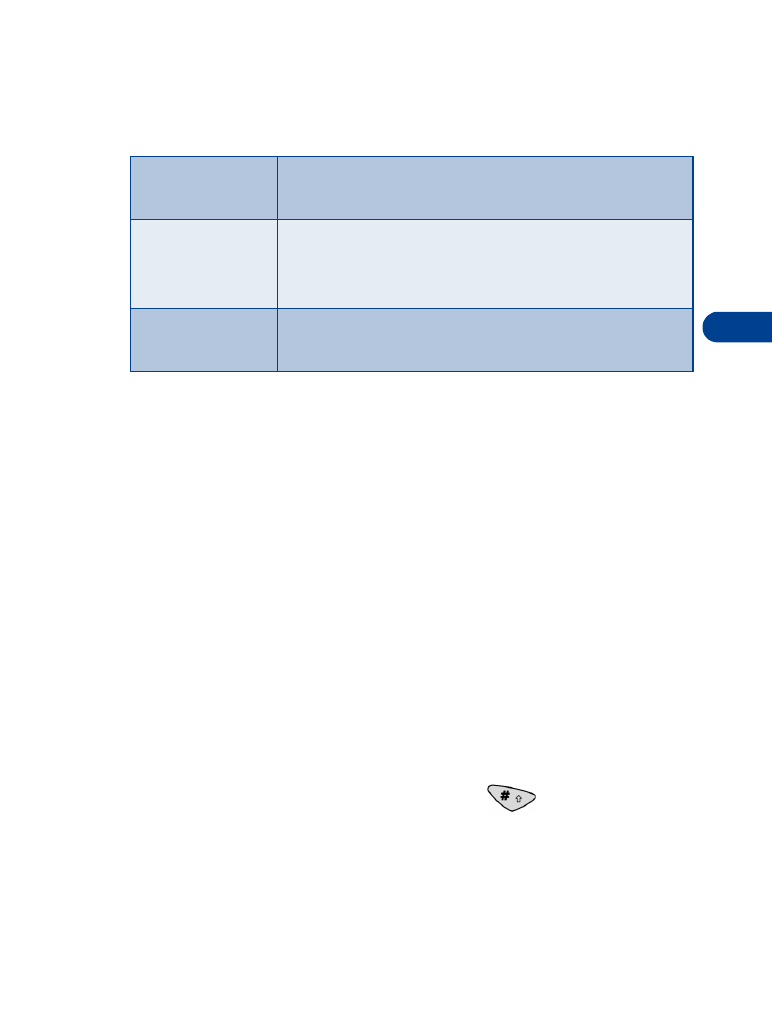
[ 23 ]
Use the phone book
8
Change views
You can view your phone book in three different ways:
In all views, use the scroll keys to move through the list of names.
Select a scrolling view
You can select the scrolling view that you prefer:
1
From the menu, press Names.
2
Scroll to Options. Press Select.
3
Highlight Scrolling view, and press Select.
4
Scroll until the name of the desired view appears. Press OK.
• ADD NAMES AND NUMBERS
You can add names and numbers to your names list:
1
Press Names.
2
Scroll to Add new, and press Select.
3
Using the keypad, enter the name. Use the
key to switch
between upper and lowercase letters.
4
Press OK.
5
Enter the phone number. Press OK.
Name list
Shows all the names that are stored in your phone
book. Three names appear on the screen at a time.