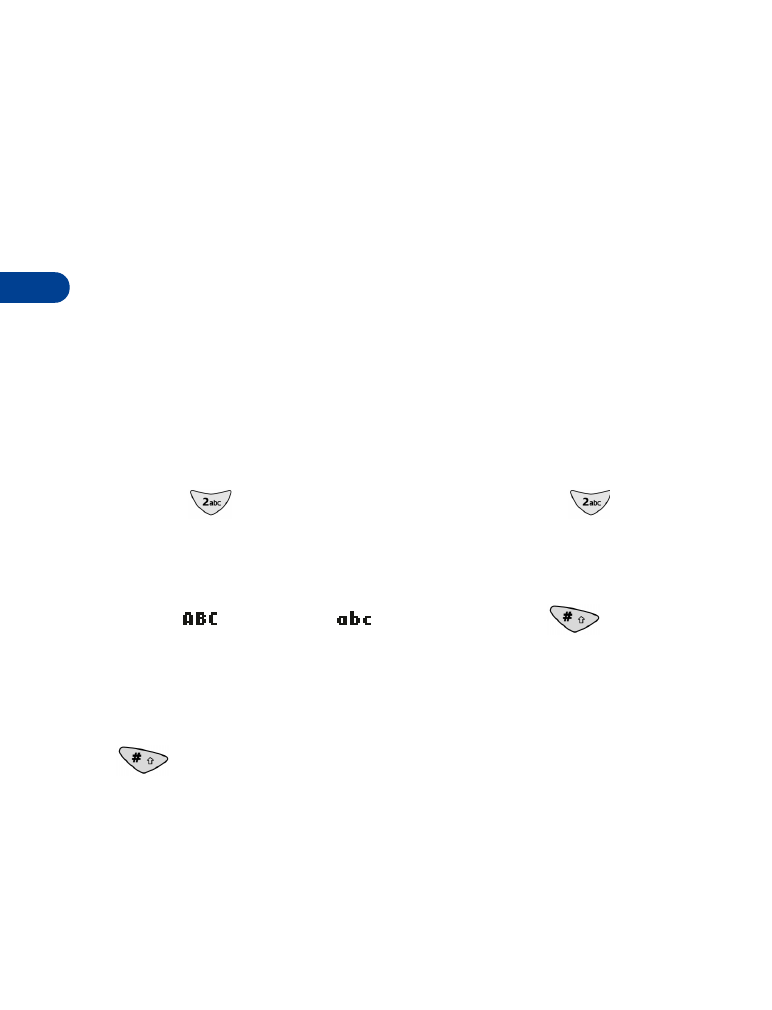
Enter characters into your
phone
Note: To enter characters quickly into a mobile message, see “Working
with predictive text input” on page 66.
• ENTER CHARACTERS (EXCEPT IN A PHONE
NUMBER FIELD)
Use the following guidelines when entering characters into any field except
a phone number field (for example, the Name field in your phone book, a
note in your calendar, or a mobile message):
Enter letters
To enter a letter that appears on a key, press the key as many times as
necessary until the letter appears. For example, to enter the letter “a”, press
the 2 key (
) once. To enter the letter “c”, press the 2 key (
) three
times.
Change letter case mode
To change the mode that controls whether letters you enter are upper case
(capital)
or lower case
, press the pound key (
).
Enter numbers
To enter one or just a few numbers, press the appropriate number key as
many times as necessary until the number appears. To enter many numbers,
it is easier to change to number entry mode (press and hold the pound key
(
).
Erase characters
To erase one character, position the cursor to the right of the character,
then press Clear. To erase all displayed characters, press and hold Clear.
Change between letter entry mode and number entry mode.
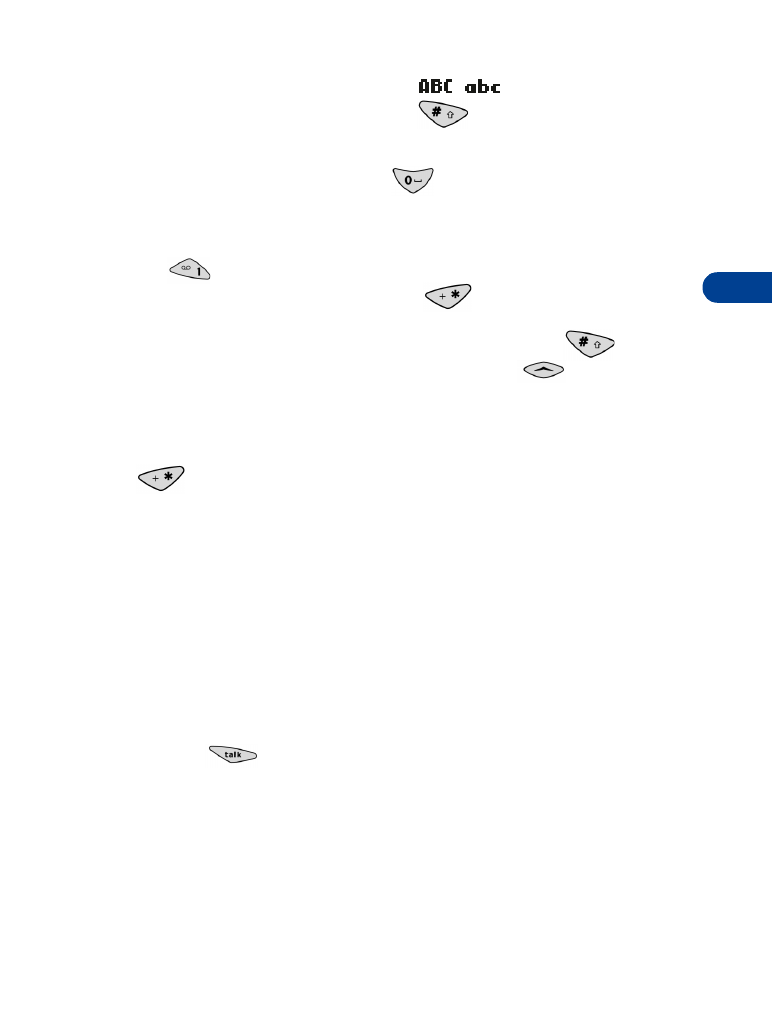
[ 21 ]