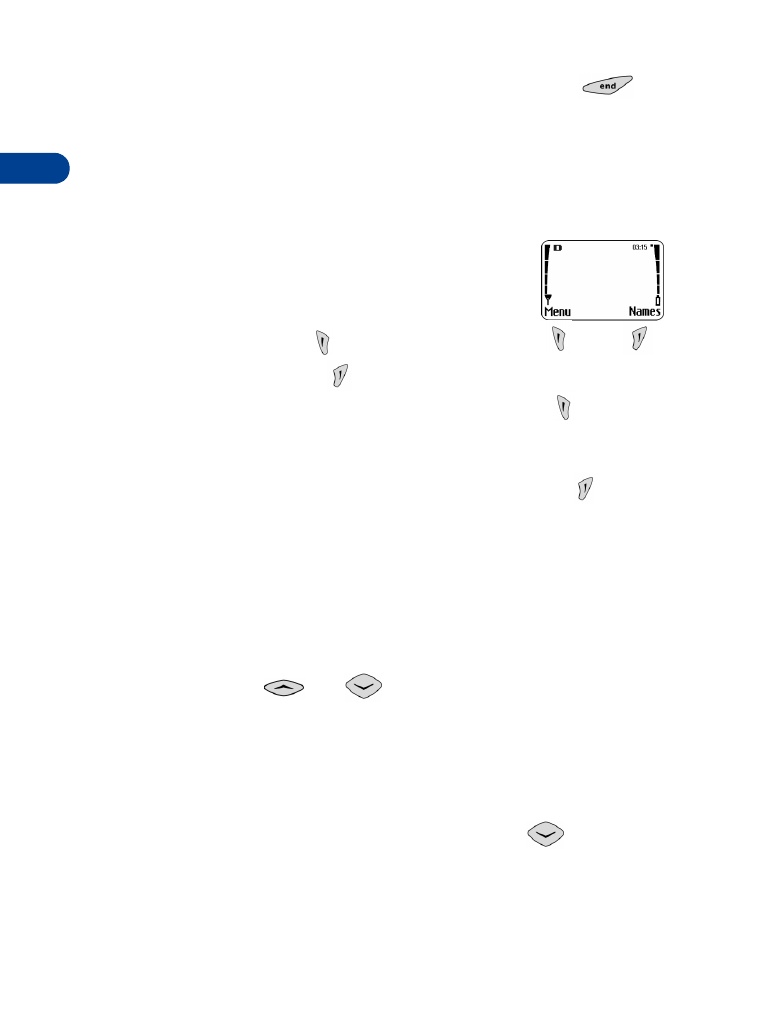
Selection keys
Use the selection keys to navigate through and select
the phone’s many options. At the Start screen, two
options appear: Menu and Names. The selection keys
are just below these options:
•
The left selection key (
) appears below Menu.
•
The right selection key (
) appears below Names.
At the Start screen, when you press the left selection key (
), the menu
item, Messages, appears. The text above the left selection key changes to
Select and the text above the right selection key changes to Exit.
At the Start screen, when you press the right selection key (
), a list of
options for the Names (phone book) feature appears, along with the same
Select and Exit options that appear when you select Menu.
This guide refers to the selection keys by the names that appear above them.
Example: “Press Menu” means to press the selection key below the word
Menu.
Scroll keys
Use the scroll keys (
and
) to:
•
Scroll the menu items and move the highlighter line up and down in
a list of displayed items
•
Move the cursor (flashing, vertical line) when entering letters and
numbers
•
Display the phone book (at the Start screen, press
to view a list
of phone book entries)
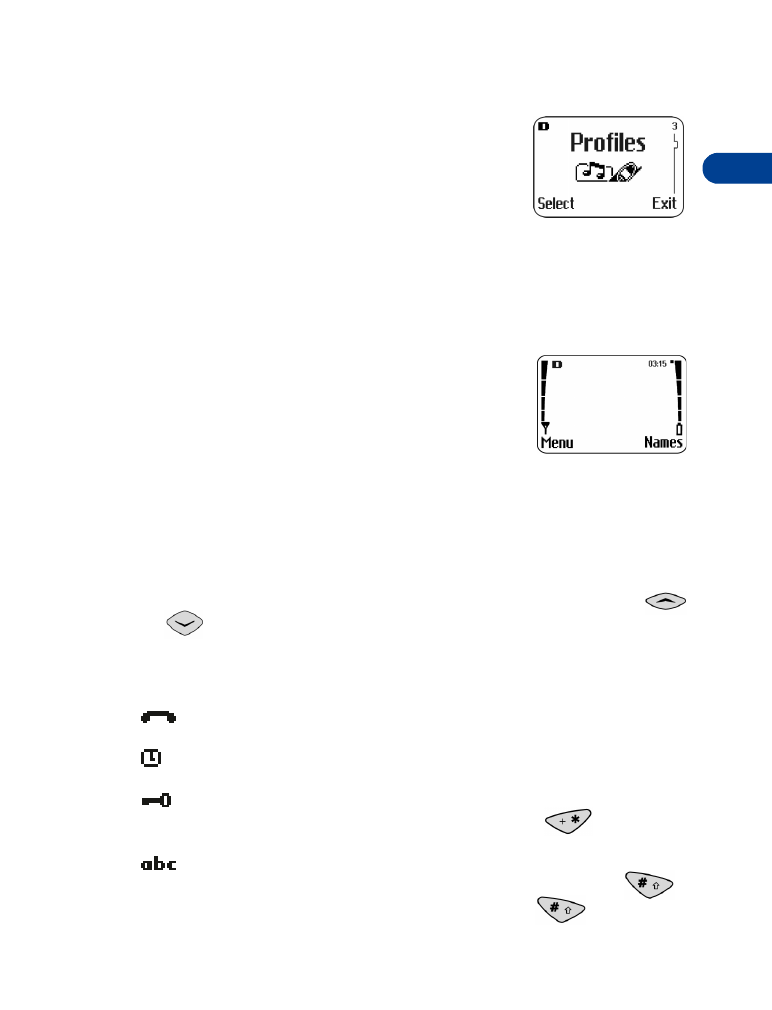
[ 11 ]
Get to know your phone
4
Scroll bar
When you press Menu, a scroll bar appears on the
far right side of the Start screen. This bar appears
as a straight line with one tab, and it indicates
your location in the menu.
As you progress through the menu, the tab moves
lower on the scroll bar. If you move backward through the menu, the tab
moves up.
• INDICATORS AND ICONS