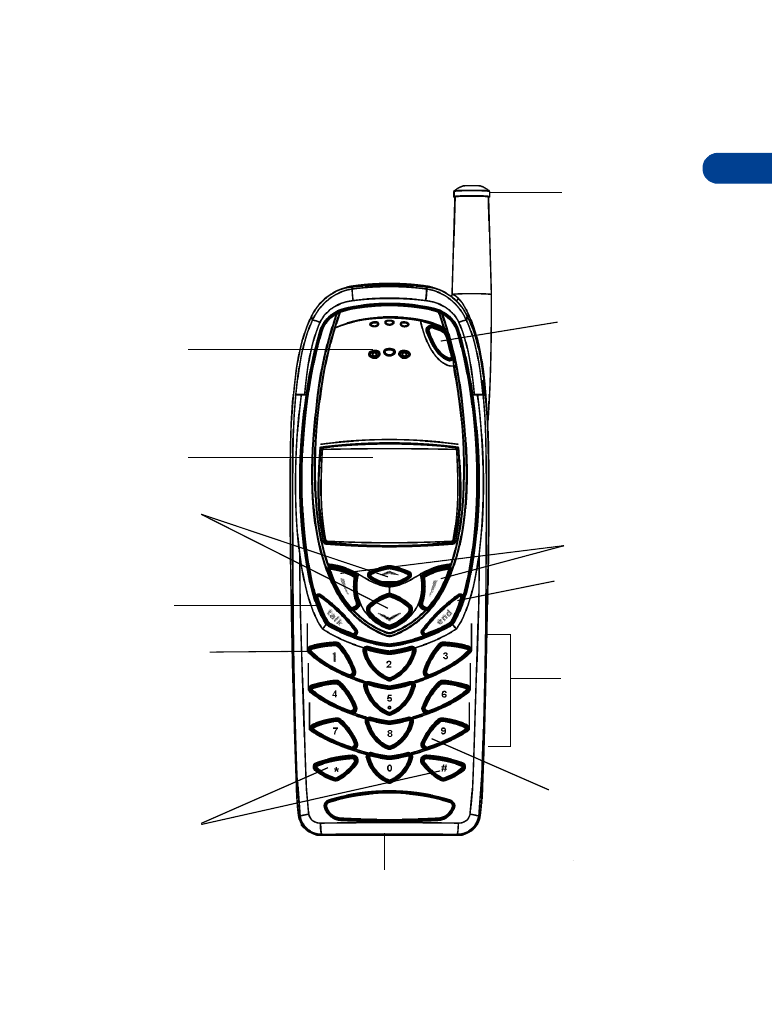
• KEYS AND SCREEN
Retractable
antenna
(pull here to
extend it)
Power key
Selection keys
End key
Number
keys
Emergency
Special
character
keys
Voice mail
Scroll keys
Talk key
Screen
Earpiece
Microphone
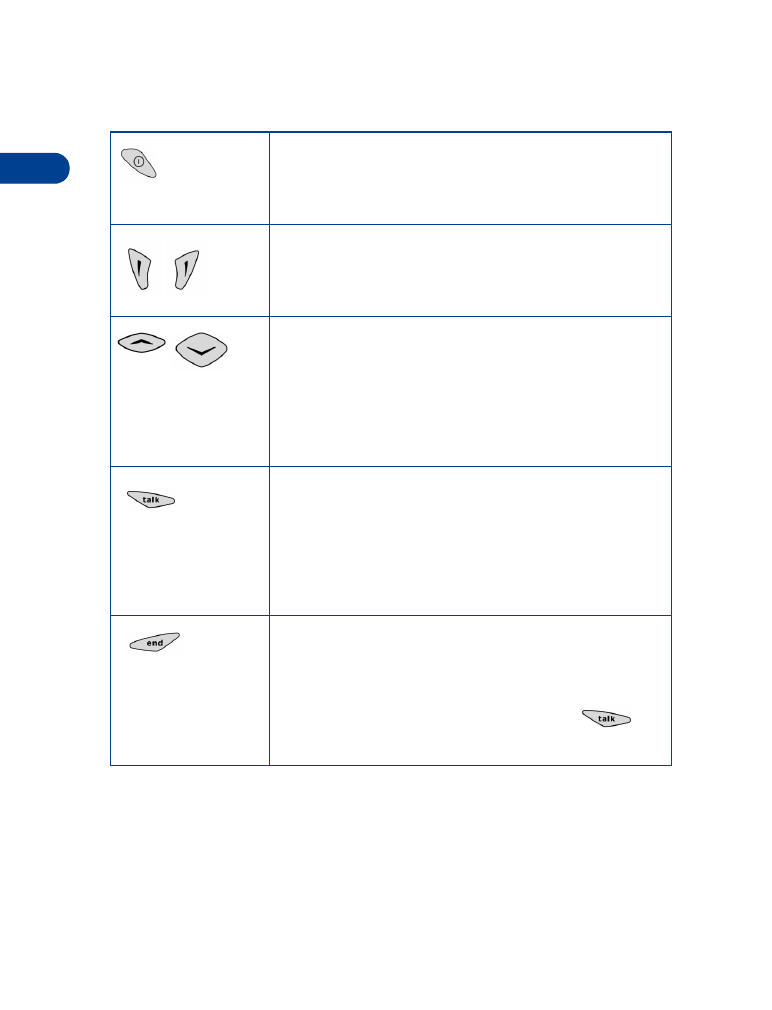
4
[ 8 ]
Keys
Power key
Switch the phone on or off (press and hold for more
than one second
Selection keys
Perform the function indicated by the text on the
screen above the key
Scroll keys
• Scroll menu items and move the highlighter line
up and down in a list of displayed items
• Move the cursor to enter numbers and text
• Display the phone book
Talk key
• Make a call (enter phone number and press key)
• Answer a call
• Display a list of recently-dialed numbers
(display the Start screen, then press this key)
End key
• End a call
• Silence the ringing for an incoming call (you
can still answer the call by pressing
)
• Return to the Start screen at any time
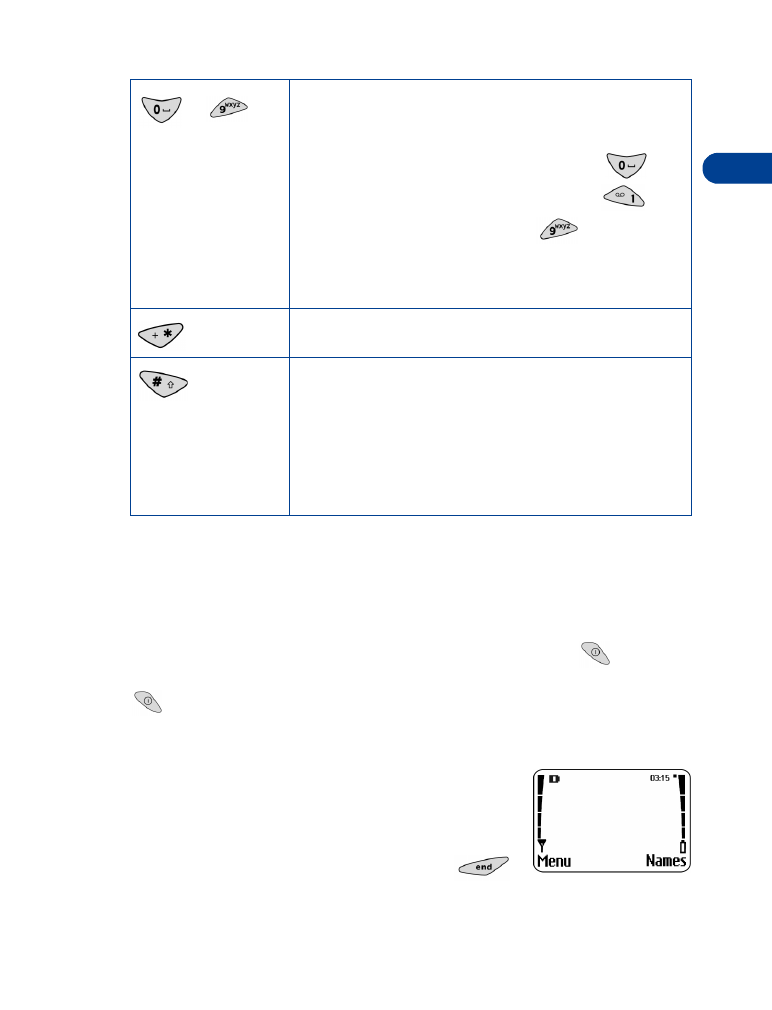
[ 9 ]
Get to know your phone
4
Warning: Do not switch on the phone where wireless phone use is
prohibited, or where the use of a phone might cause interference
or could be a danger. For more information, see “Important
safety information” on page 104.
To turn the phone on or off, press and hold the power key
for a few
seconds. To turn off the phone, you can also quickly press the power key
then press OK.
Start screen
When you turn on your phone, a service provider
screen (or a welcome note, if you have created
one) appears for a moment, then the Start screen
appears. The Start screen is the “home base” for
your phone. To return to this screen, press
at any time except during a call (unless you want
to hang up).
-
Number keys
Enter numbers and letters
Enter a space while entering text, press
.
Call your voice mailbox, press and hold
.
Make an emergency call, press
.
Make a call using one-touch dialing (press and
hold the appropriate number key)
Star key - Insert special characters
Pound key
• Change modes when entering text
• Type of text input (multitap/predictive)
• Letter case (upper/lower)
• Character type (letters/numbers)
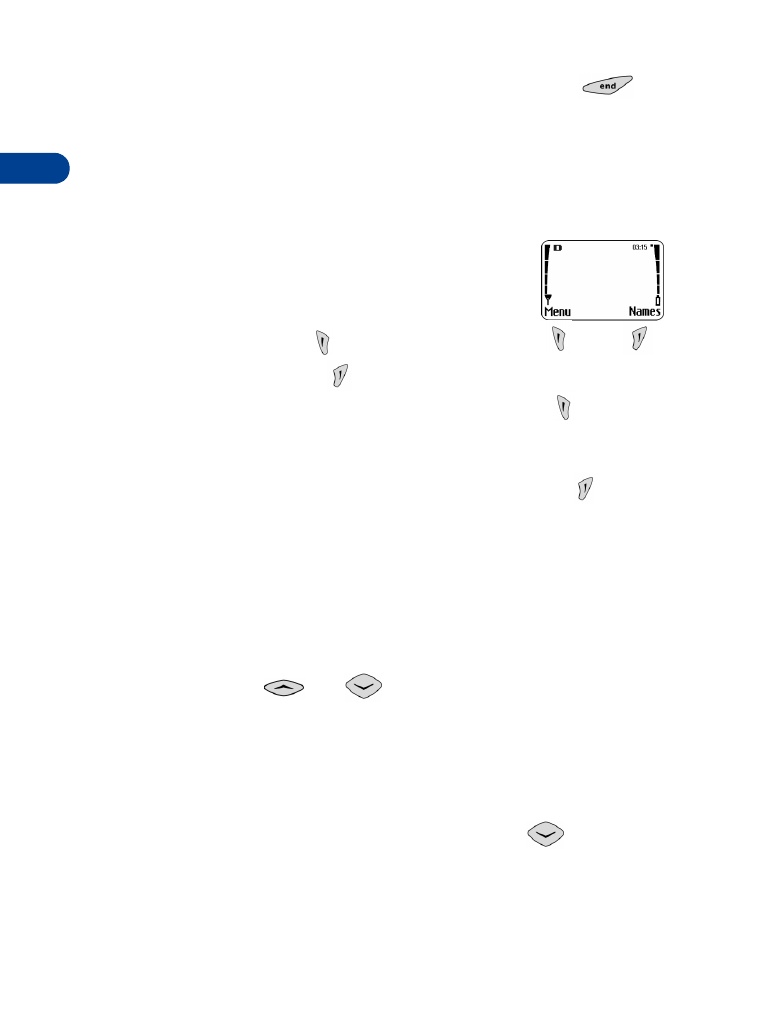
4
[ 10 ]
Tip: While entering characters into your phone, if you press
, the
characters are not saved.
• NAVIGATION KEYS