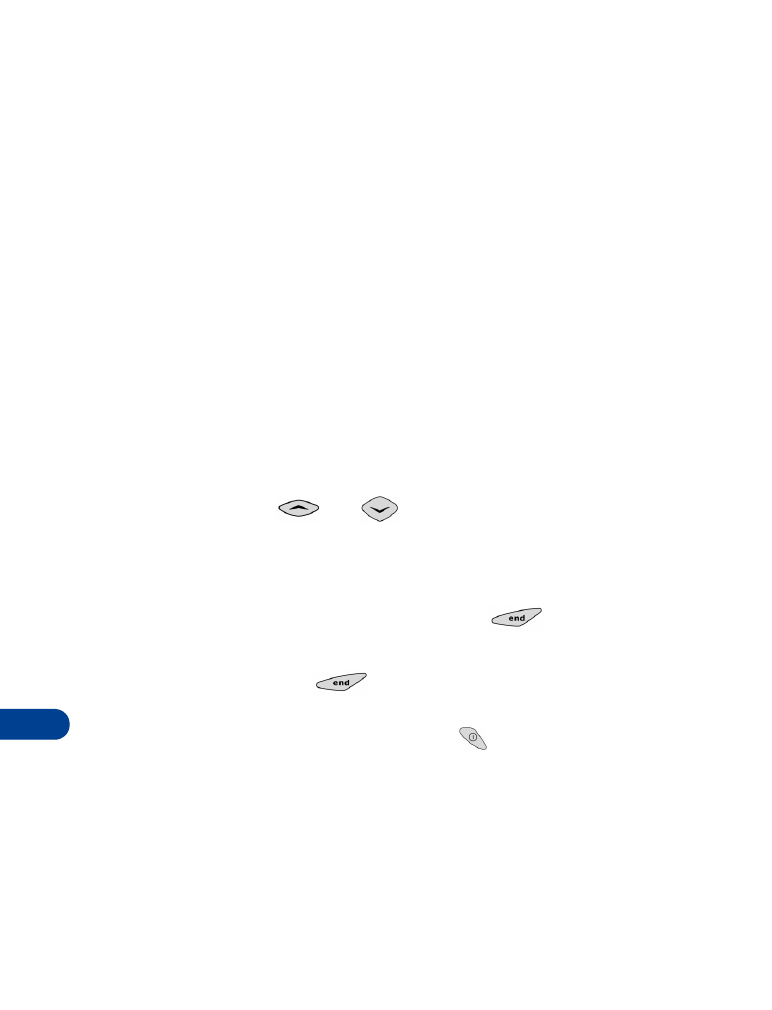
Exit Minibrowser: Exit the Minibrowser.
•
Switch off!: Turn off the phone.
About web page content
The following items may appear on web pages:
•
numbered options (some options may not be numbered)
•
links (embedded in content)
•
input fields for text or numbers
•
simple text
• NAVIGATING IN THE MINIBROWSER
SCROLL THROUGH THE MENUS AND CONTENTS OF A PAGE
Press the scroll keys (
and
) to scroll through the menus and
contents of a page and to see the content of pages that do not fit on one
screen. To scroll quickly, press and hold the scroll key.
GO BACK (PREVIOUS PAGE)
To go back to a previous page, press the End key
.
GO TO THE HOME PAGE
•
Press the End key
repeatedly to move back through
previously viewed pages until the Home Page appears.
•
OR, press and release the Power key
to display the
Minibrowser menu, scroll to Home, then press OK.
ACTIVATE AN ITEM (FOR EXAMPLE, A LINK)
•
Press the appropriate number key on your phone’s keypad (if the
item on the page is numbered).
•
OR, scroll to the item, then press the appropriate selection key
(for example, to activate a link).
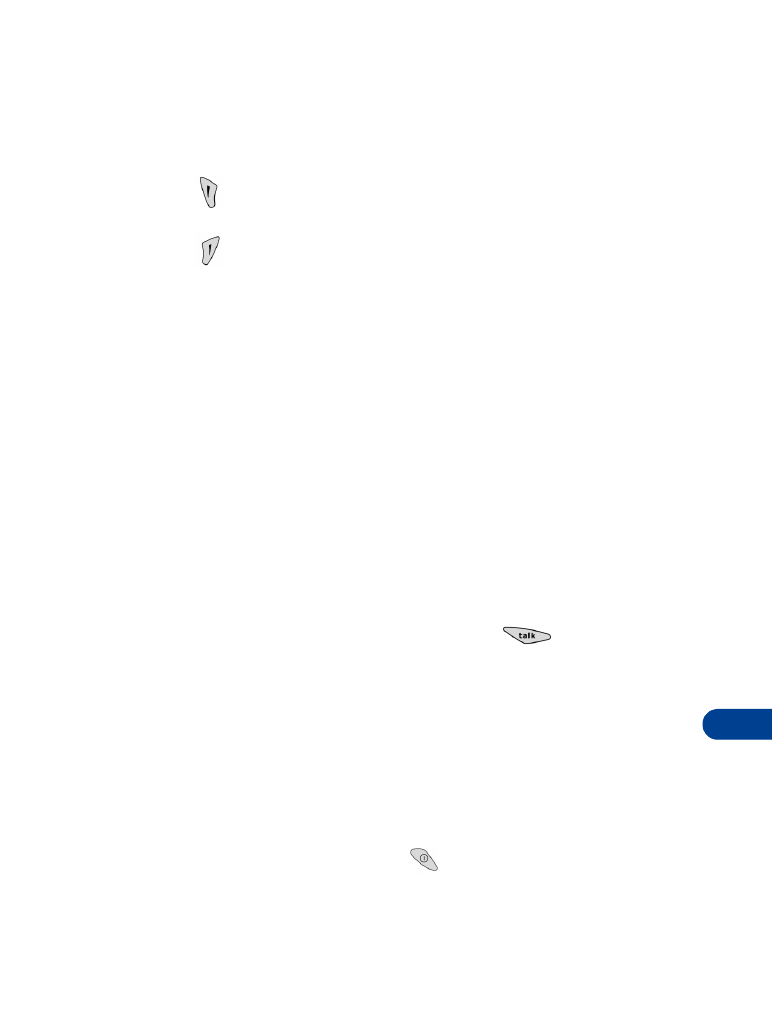
[ 89 ]
Minibrowser
18
SELECTION KEYS
To navigate to different screens or select special functions, use the selection
keys. The function of each selection key can change with each page and
depends on each highlighted item.
•
(Left selection key) - Usually selects the highlighted item, but
its function may change depending on what you are doing.
•
(Right selection key) - Usually selects a secondary option or
displays a menu of secondary options.
• LINKS
Links usually appear as items in a numbered list. Depending on its type,
when activated, a link will: