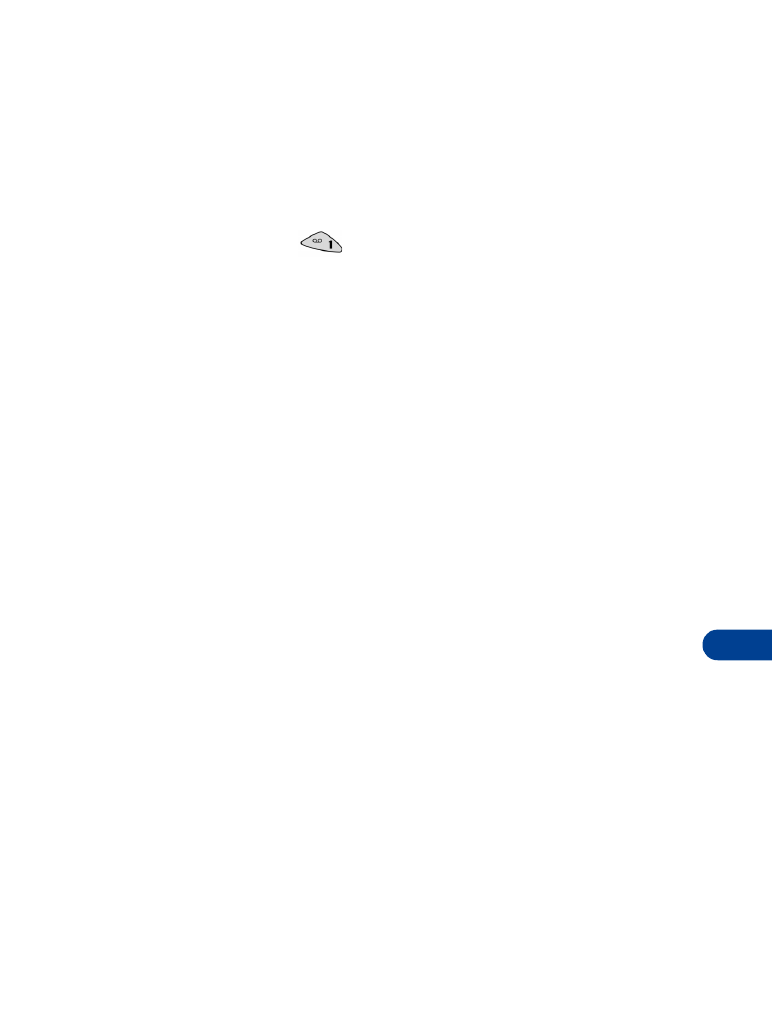
Send and receive e-mail messages
16
3
Enter the phone number. Press OK.
The message Saved appears briefly, confirming your action.
4
Press Options, scroll to E-mail address. Press Select.
The e-mail address box opens.
5
Enter the address. Insert special characters such as the “dot” and @
signs by pressing
.
6
Press OK.
The message Saved appears briefly, confirming your action.
Edit an e-mail address
1
At the Start screen, press Names, then at Search, press Select.
The Names box opens.
2
Enter the first two letters of the name you want to find. Press OK.
3
Press Options (or press Details if the Name list view is selected in your
phone book), and scroll to E-mail address. Press Select.
The e-mail address box opens.
4
Enter any changes, using the scroll keys to move the insertion point
backward and forward in the address.
5
When the address is correct, press OK.
The message Saved appears briefly, confirming your action.
• SEND AN E-MAIL MESSAGE
1
At the Start screen, press Menu and then, at Messages, press Select.
At Text messages, press Select. Scroll to Write e-mail. Press Select.
The e-mail address box opens.
If your phone asks for an e-mail gateway number, see your service
provider.
2
Enter the e-mail address, or press Search.
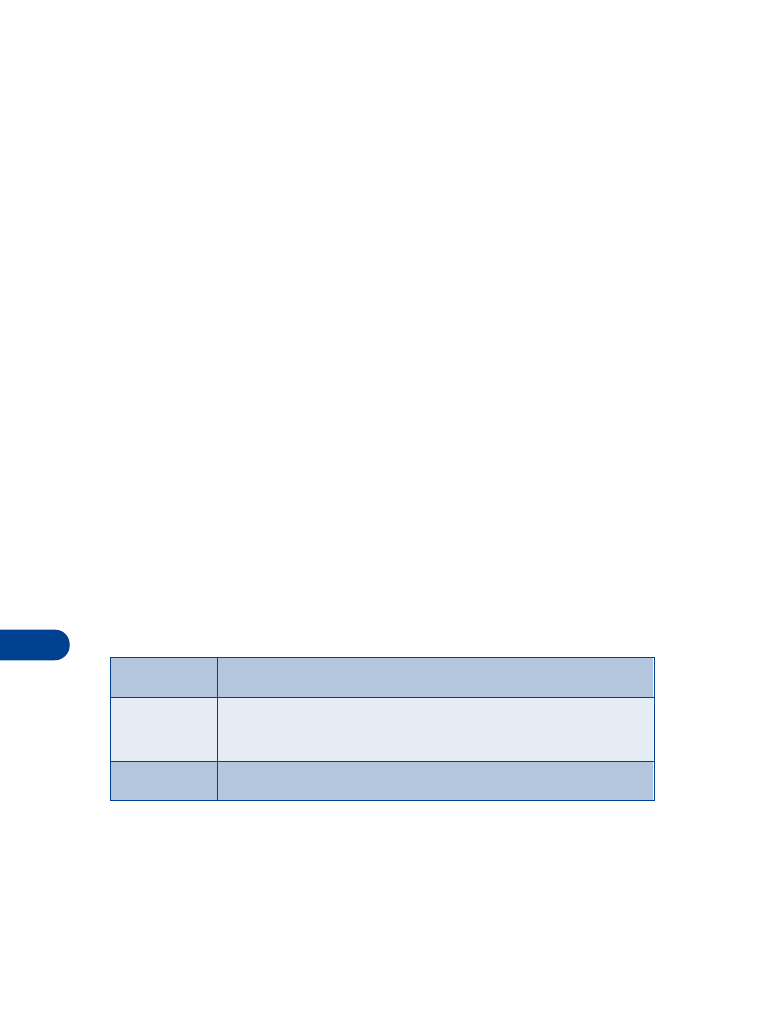
16
[ 80 ]
•
If you press Search, enter the first few letters of the name you want.
Press OK when you find the name. The address appears in the
Recipient address box. Press OK.
•
The phone lists all the names from your phone book. If you select
a name for which there is no e-mail address, your phone displays
the message, No e-mail address for this name.
•
If you enter the e-mail address, press OK when you’ve finished.
The Subject box opens.
3
Enter a subject. Press OK.
The subject line can hold a maximum of 26 characters. You can leave
the line blank if you wish.
4
When the message screen appears, enter your message.
Note: The maximum number of characters for message length varies;
check with your service provider for details.
You can turn on predictive text input if you wish. For information, see
“Working with predictive text input” on page 66.
5
When you finish the message, press Options, select Send. Press OK.
A status message tells you the mail is being sent.
Other options for a completed message
Save
Saves the message in the saved folder until you send it.
Erase
Erases the message and returns you to the Recipient
address box.
Quit
Erases the message and returns you to the Start screen.
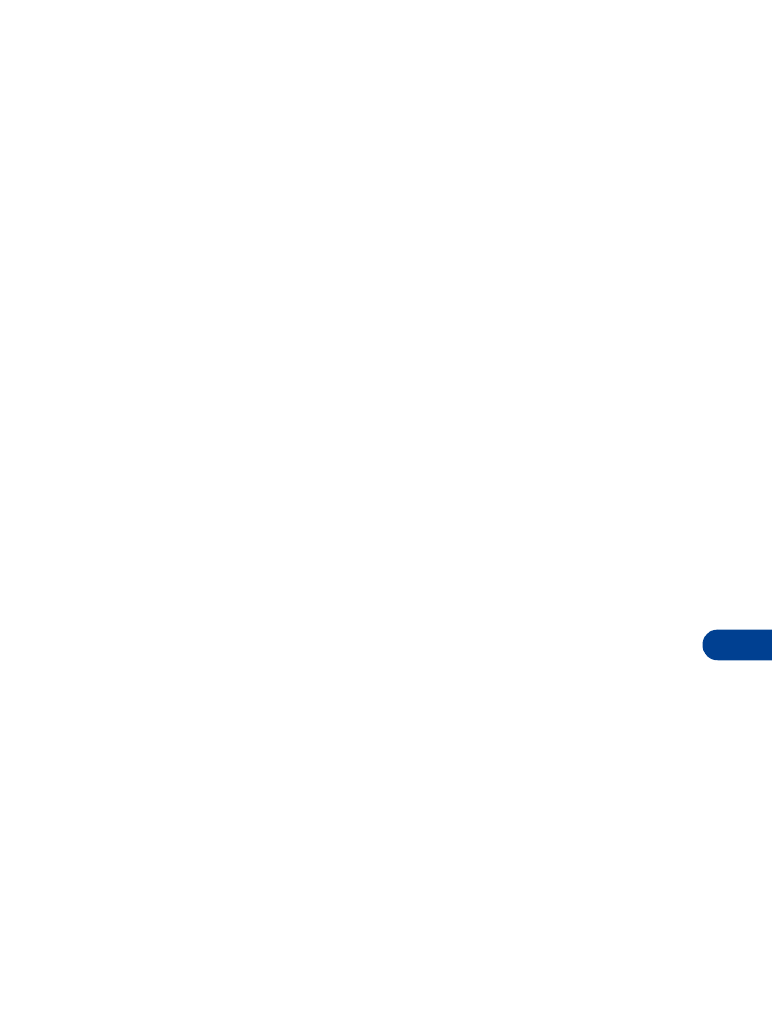
[ 81 ]