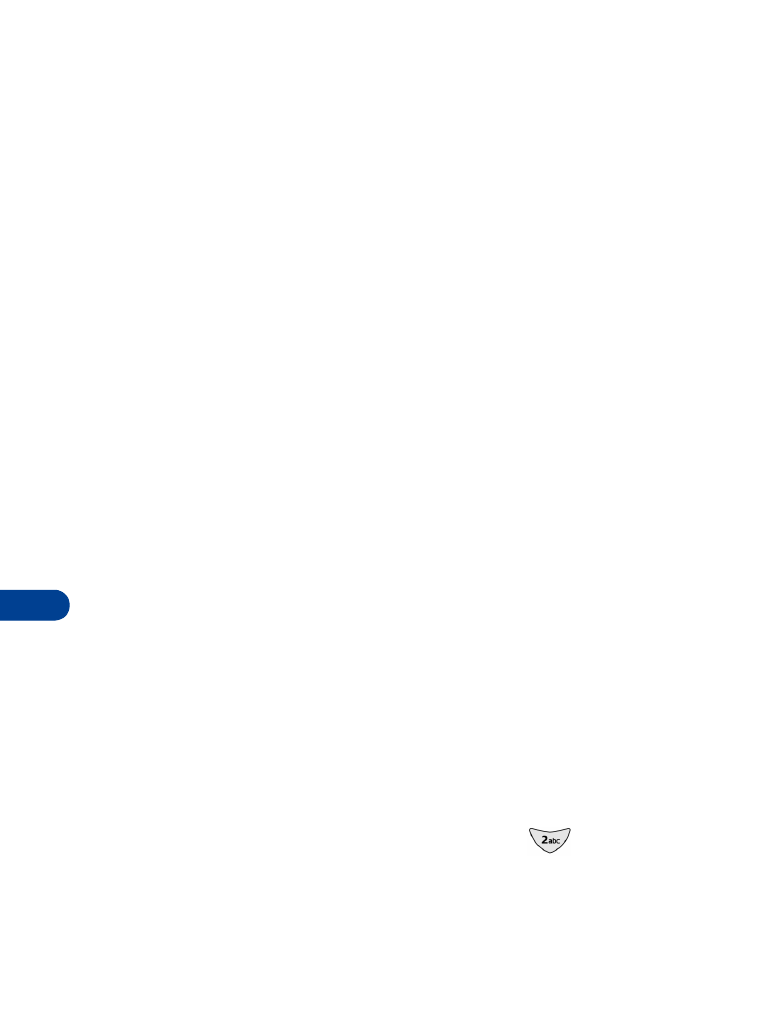
messages
When you have mobile (text) messaging service, you can receive messages
on the screen and send messages to e-mail addresses and phone numbers.
Note: Before you send or receive mobile messages, you may need to
subscribe to the messaging service offered by your service provider.
Some networks may not support mobile messaging.
The message types vary by service provider. Your phone automatically creates
the types of messages supported by your service provider:
•
Text: A text message can include text and a call-back number.
•
Number only: A number-only message is like a numeric page. A call-
back number (the sender’s phone number) appears on the recipient’s
pager or phone screen.
A message contains both a header and the body. The header may have the
sender’s phone number or e-mail address and the date and time of the
message. If you have a phone book entry that matches the sender’s phone
number, the sender’s name also appears. The body contains the main part
of the message. If you receive a message sent by e-mail, the subject (title)
may appear at the beginning of the message body.
• ABOUT WRITING MESSAGES
Traditional or Predictive Input
You can write text messages with standard input or predictive text input.
•
Traditional (multitap) input method: This is the default mode. This
method requires that you press some keys more than once (multitap).
For example, to enter the letter c, you must press
three times.
See “Enter characters (except in a phone number field)” on page 20.
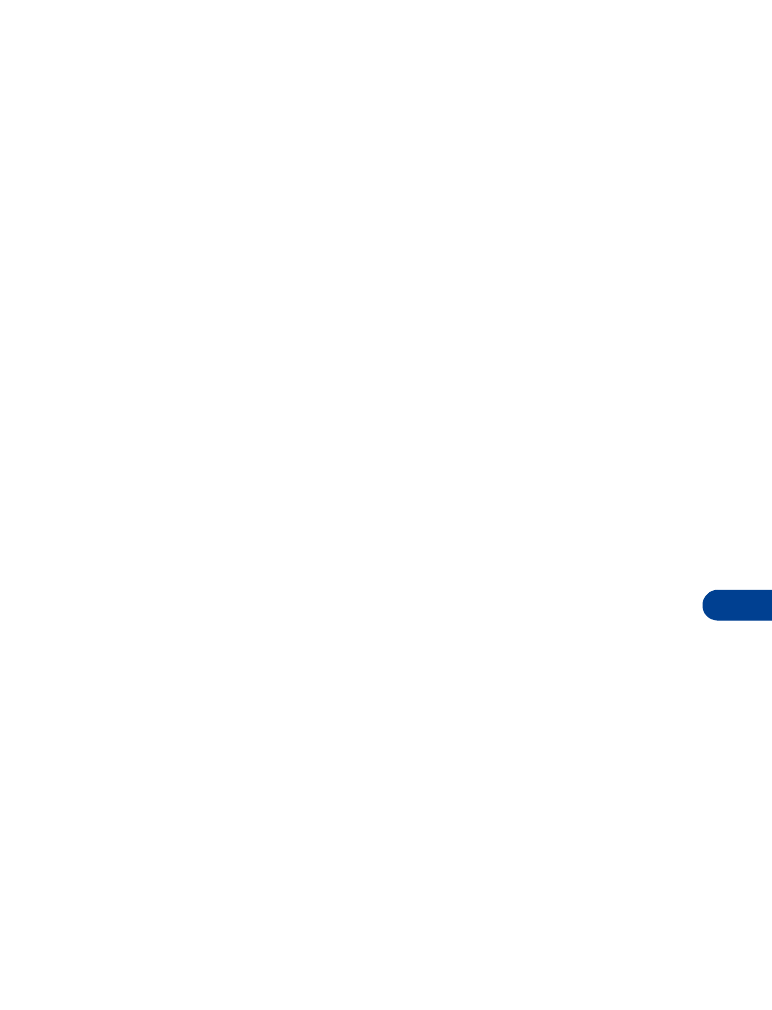
[ 65 ]
Send and receive mobile messages
15
•
Predictive text input method: In the predictive text mode, your phone
“guesses” which word you are entering. This mode requires that you
press a key only once for each letter you enter.
Note: To learn more about using Predictive Text when creating
messages, see “Working with predictive text input”
Write a new message
1
Press Menu 0 > 1 > 1 > 1 (Messages > Text messages > Write new).
If Text and Number only appear in a list of menu items, scroll to Text,
press Select, and go to the next step.
If these items are not on your menu, proceed to the next step.
2
You may address your message or write it first and address it later.
•
To address your message, scroll to Add e-mail or Add number,
then press Select.
•
To begin writing your message, scroll to Edit message, then press
Select. The terms writing and editing refer to the process of entering
text into a text message.
After you have written your message, you can:
•
Address and send it.
•
Save the message in the Outbox and address and send it later.
(Press Options, scroll to Save, then press Select).
Enter text into a message
A counter in the top right corner of the screen indicates the number of
remaining characters that you can enter into your message.
Caution: While editing a message, if you accidentally press and hold Clear,
all text within your message will be deleted.
To exit the message editor at any time without saving your text, press
Options, scroll to Exit, then press Select.
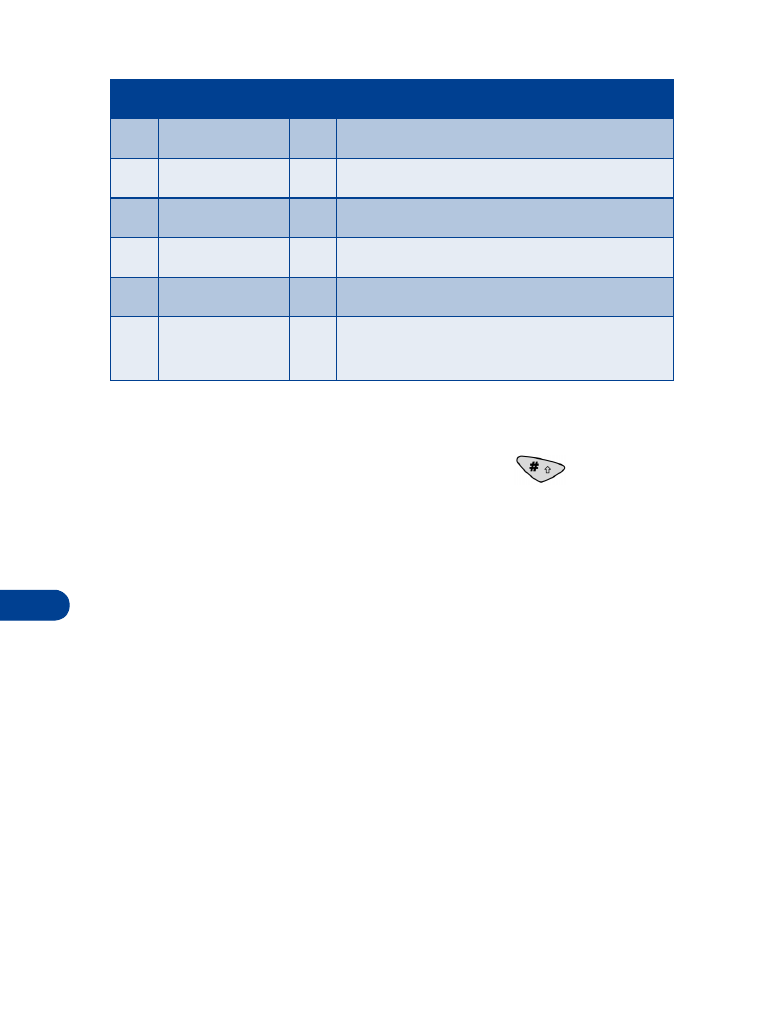
15
[ 66 ]
Change the text input method
To switch (toggle) between predictive and traditional text input modes
while you are editing a message, press the Pound key
several times
until the icon indicates the mode you want to use. You must activate
predictive text before you will be able to toggle between the two modes.
Tip: If you don’t want to use predictive text input mode at all, deactivate