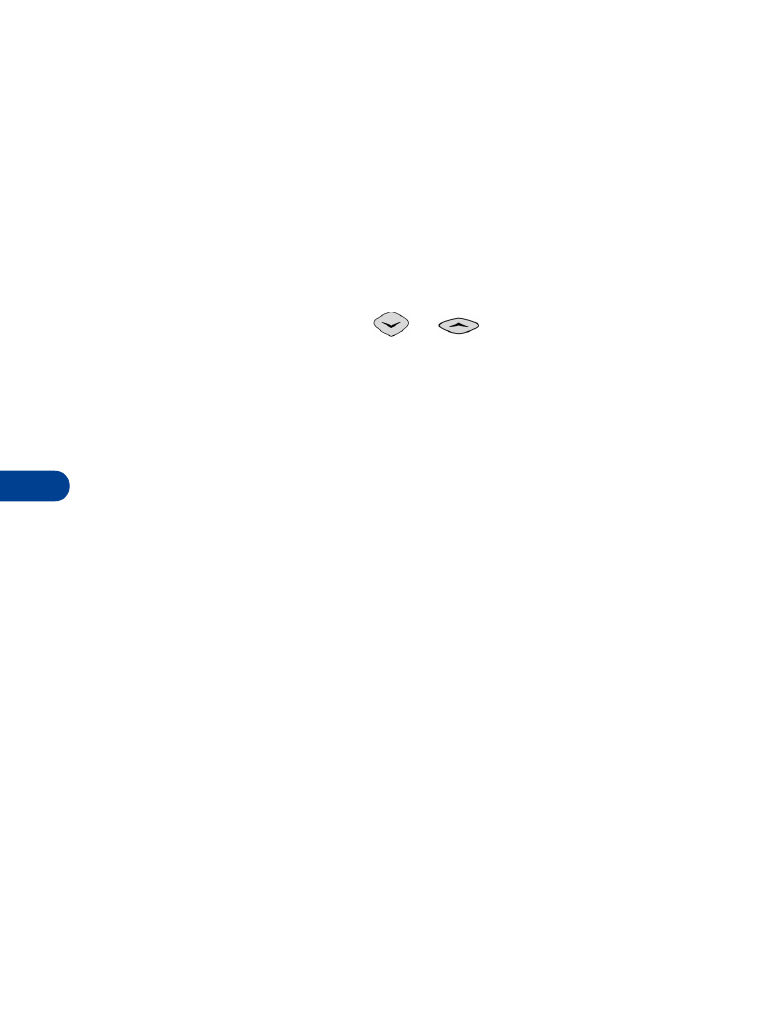
• ADD A WELCOME NOTE
You can set your phone to display a welcome note each time you switch on
your phone. This note could say, for example: Hello. It could include your
name, a reminder, or more. The maximum length of this note is 36 characters.
1
Press Menu 0 > 1 > 3 (Messages > Welcome note).
2
Enter the text of the welcome note.
Characters you enter are added to the left of the cursor.
•
To delete characters to the left of the cursor, press Clear.
•
To move the cursor, press
or
.
3
Press Options.
4
Scroll to Save, and press OK.
To delete (erase) the welcome note, press Menu 0 > 1 > 3
(Options > Erase > OK).
USE ONE-TOUCH DIALING
You must store names and numbers before using one-touch dialing. You
can assign a name from the phone book to one-touch dialing, using keys
2 through 8. When you press the key, the number is automatically dialed.
•
Keys 1 and 9: The 1 key is used exclusively to dial your voice mailbox.
The 9 key is used exclusively to make calls to the emergency number
that is programmed into your phone.
•
Key 2: Some service providers designate this key to dial a customer
care operator. Your service provider can tell you if this service is
available to you. You can assign a one-touch dial location to the 2 key.
Assign a name or number to a one-touch dial key
1
Press Names and scroll to one-touch dialing.
2
Press Select.
3
Scroll to a number that has the message (empty), and press Assign.
4
Scroll to the name and number to which you want to assign this key.
Press Select. Repeat these steps as many times as necessary.
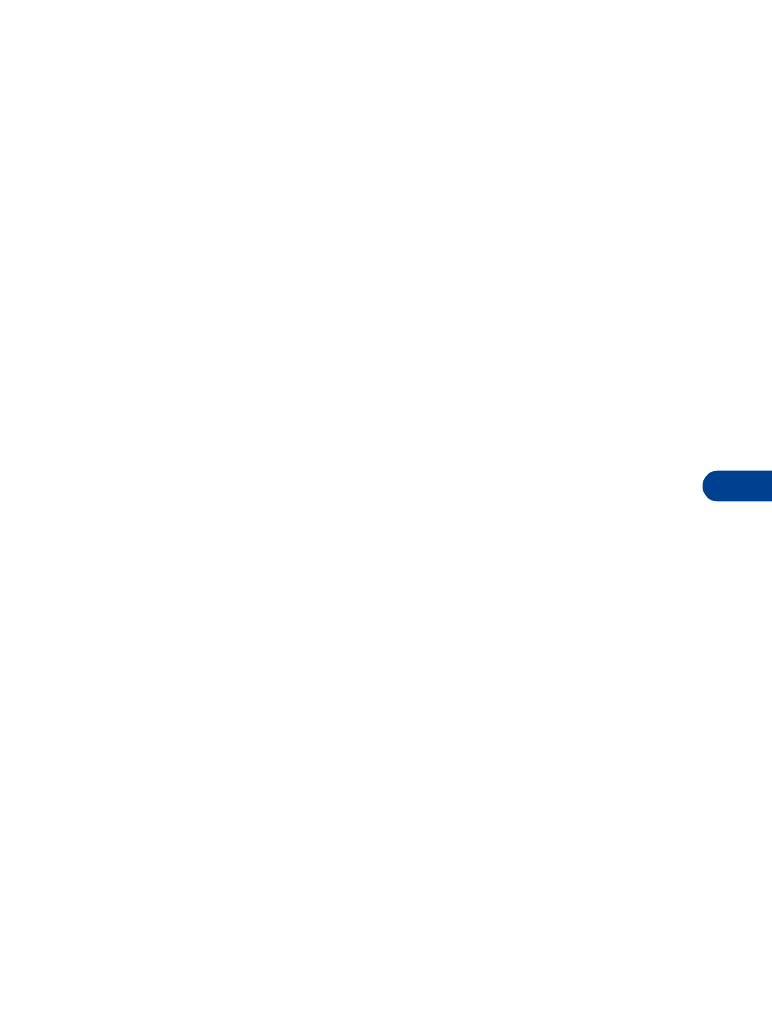
[ 53 ]
Customize your phone
12
To call a number using one-touch dialing, press and hold the
appropriate key for a few seconds. The phone dials the number.
Change one-touch dialing numbers
After you have assigned a one-touch dialing number to a key, you can
change key and number associations at any time.
1
Press Names.
2
Scroll to one-touch dialing, and press Select.
3
Scroll to the key you want to change, and press Options.
4
Scroll to Change, and press Select.
5
Scroll through the phone book.
6
When you reach the new number, press Select.
Erase one-touch dialing numbers
You can erase one-touch dialing key assignments at any time.
1
Press Names.
2
Scroll to one-touch dialing, and press Select.
3
Scroll to the key you want to erase, and press Options.
4
Scroll to Erase, and press Select.
5
Press OK.