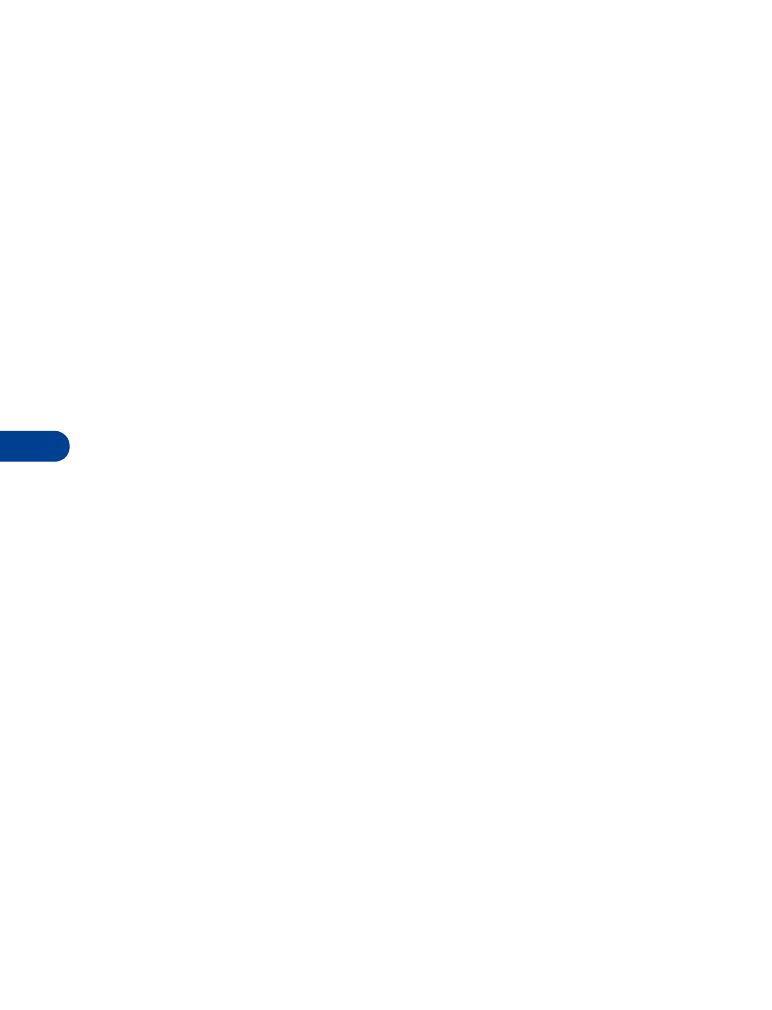
• USE A CALLING CARD
The calling card feature allows you to store calling card information in
your phone, making it easy for you to make a calling card call quickly. Your
phone can store information for four calling cards.
Determine the dialing sequence for your card
Before you store the calling card information in your phone, determine
the dialing sequence for your calling card. This sequence should be printed
on your card. If it is not, contact the calling card company:
•
Access no. + phone no. + card no.
•
Access no. + card no. + phone no.
•
Prefix + phone no. + card no.
NOTES
•
Access no. - This number is usually a 1-800 number that is listed on
the back of the calling card.
•
Phone no. - The phone number of the party you are calling.
•
Card no. - The unique number for your card. The card may also specify
that you enter a PIN number after your card number.
•
Prefix - Any number(s) that must precede the phone number of the
party you are calling.
Store calling card information in your phone
1
Press Menu 4 > 1 > 3 (Settings > Call settings > Calling card).
2
Scroll until the name of the card you want to enter or edit appears.
By default, the card names are A, B, C, and D, but you can change the
names. Press Options.
3
Scroll to Edit, and press OK.
4
Enter your security code, and press OK.
Dialing sequence appears.
5
Press Select.
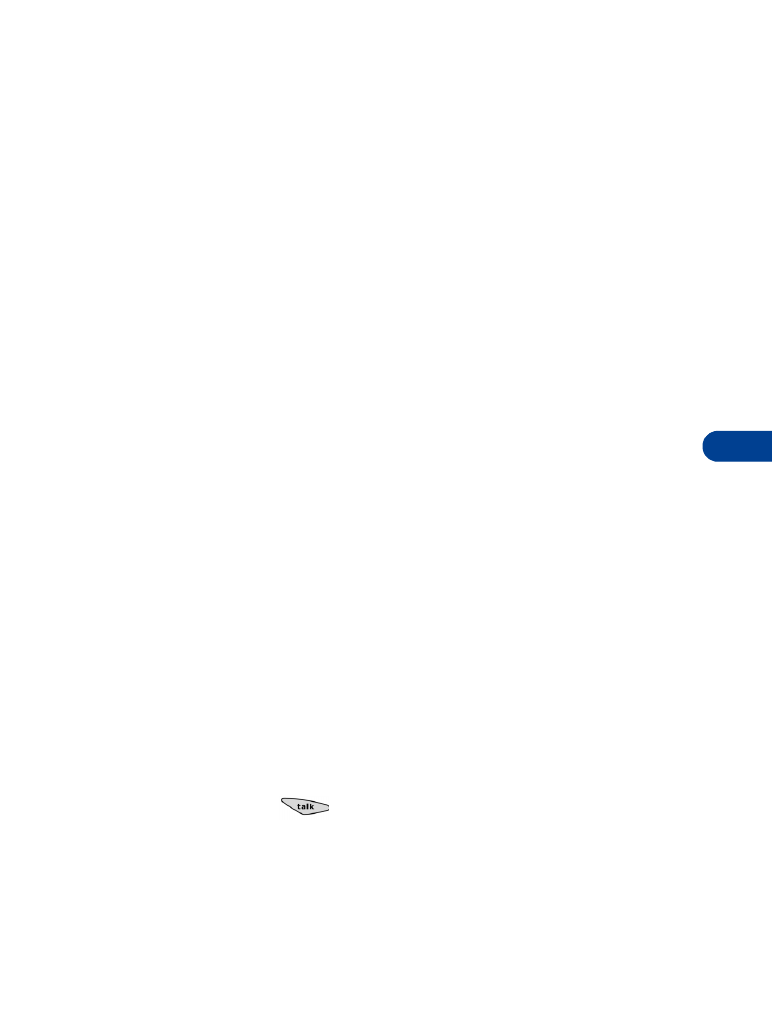
[ 39 ]
Use advanced calling features
11
6
Determine the dialing sequence for your card. Scroll the list of dialing
sequences until the one you want appears, then press Select.
7
When you are prompted, enter the information (access number, card
number, or prefix number). After entering each number, press OK.
At the access number prompt, if your access number is entered in your
phone book, press Search to retrieve it quickly.
8
When you finish entering the calling card information, Save changes?
appears. Press OK.
9
Scroll to Card name, press Select, and enter a card name.
10
Press OK.
Choose a calling card to use
Note: If information for only one calling card is stored in your phone, you
are not required to choose a calling card.
1
Press Menu 4 > 1 > 3 (Settings > Call settings > Calling card).
2
Scroll until the name of the calling card appears, and press Options.
3
Scroll to Select, and press OK.
4
Enter your security code, and press OK.
The message Card ready for use appears.
Make a calling card call
Note: This procedure may not apply to all calling card options. For more
information, refer to your calling card or contact your calling card
company.
1
At the Start screen, enter the phone number of the party you are calling.
Include any necessary prefix, such as 0 or 1, that is specified by your
calling card.
2
Press and hold
until the message Card call appears.
3
When the message Wait for tone, then press OK appears, listen for
the tone from your calling card service, then press OK. When the
message Wait for tone, press OK again appears, listen for the tone,
then press OK.
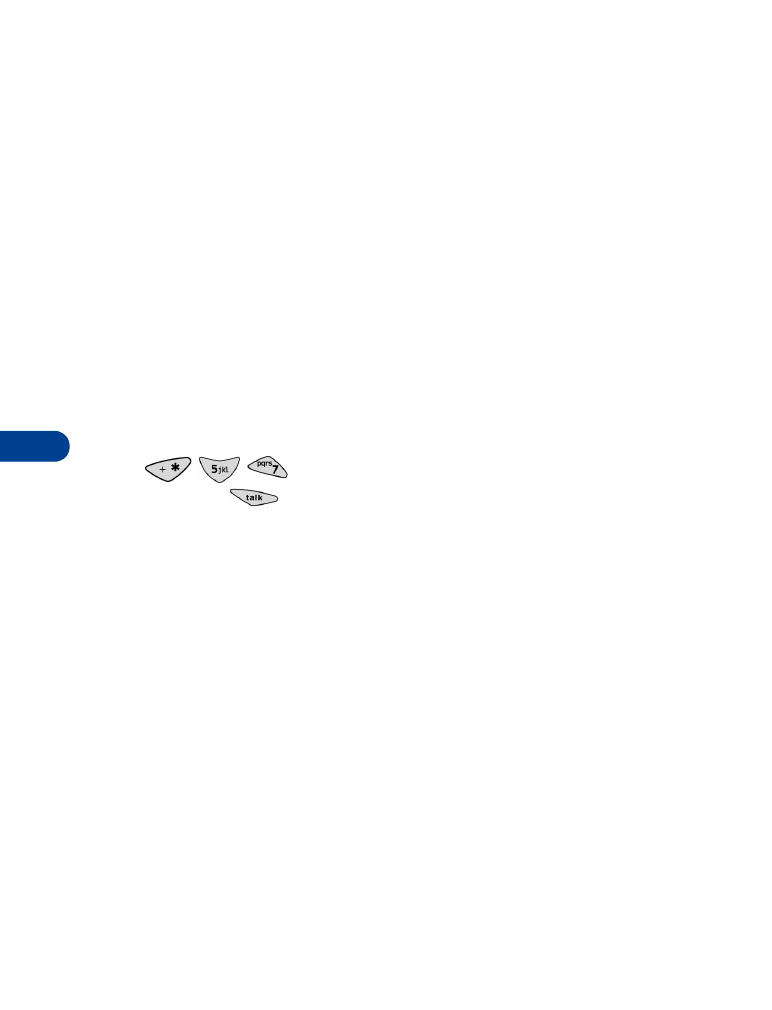
11
[ 40 ]
• CHOOSE TO BLOCK CALLER ID
In most service areas, when you call someone, their caller ID system allows
them to see your name and phone number. Your phone is set to allow this
information to be seen automatically. Before you make a call, you can choose
to block caller ID and prevent the recipient from seeing your name and
phone number.
NOTES
•
This feature works on a per-call basis, so you must perform this procedure
before each call where you want to block caller ID.
•
While roaming, you may not be able to block caller ID.
•